Free Internet is available at the MZK via:
Free Internet is available at the MZK via:
Unregistered library visitors have the option of a time-limited internet connection on the computer on the ground floor in the lending room. More information, including login details, can be found at Information. The service is provided upon presentation of a valid ID.
1/ remember that you need to have wifi enabled (there is a button on most laptops to enable/disable wifi)
2/ view the list of available networks
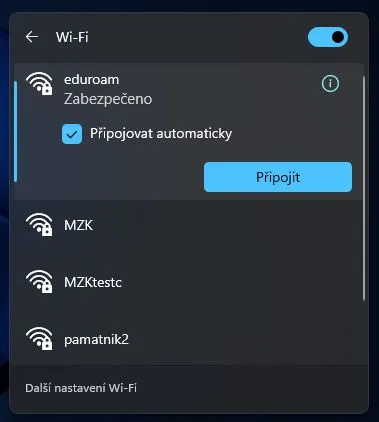
If you don't have a wireless connection set up or enabled, you can enable it in your Control Panel under Settings. See below for details.
3/ choose the network
Windows 11: In Quick Settings, select Manage WiFi connection (> icon)
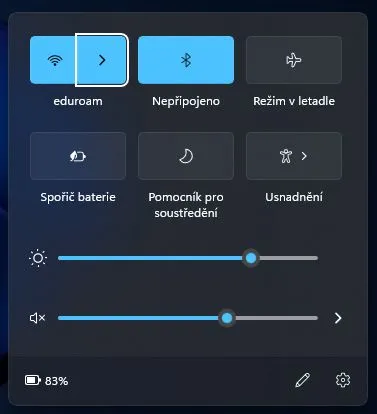
4/ enter your login details: your reader's card number or nickname (if you have set one, you must use it when logging in to WiFi), and your password (enter only lower case letters)
If you are still unable to connect to WiFi, please check your reader account for any borrowing that should have been returned or any outstanding late fees.
5/ You can now work with the internet
Windows 11: On the right side of the taskbar (bottom bar), select the Network icon. To enable WiFi, click on the icon:
The wireless network operates over IEEE 802.11b/g compliant hardware and is implemented by Dlink access points. To connect to the network, it is therefore necessary to have your device equipped with a card that is certified for IEEE 802.11b/g - WiFi (Wireless Fidelity) interoperability by the WECA alliance. The identifier (SSID) of the library wireless network is "MZK", the identifier of the eduroam wireless network is "eduroam".
Each device receives an IP address dynamically via DHCP. After obtaining the address, the user is blocked from accessing the external network until he logs in and unblocks access for his device.

