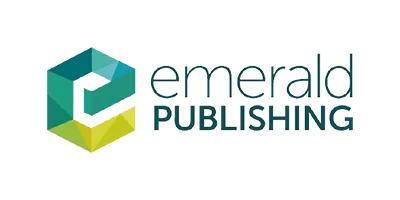You have probably already exceeded the maximum loan period (in which case the books must be brought to the library) or the work has been reserved by another user. Alternatively, you may have an expired registration (the system will block the possibility of renewal if there is less than one month left until the end of the registration validity period) or an unpaid fee. Check your account status, any fees can be also paid online. You can also register renew online - then the renewal option will be unlocked again.
If another reader is not interested in the book, you can extend its loan. In total, you can have the book on loan for up to 3 months if no other reservation is placed for it.
1/ remember that you need to have wifi enabled (there is a button on most laptops to enable/disable wifi)
2/ view the list of available networks
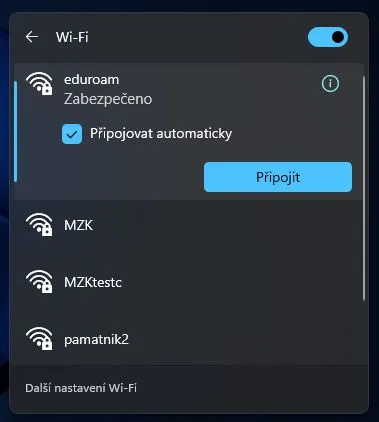
If you don't have a wireless connection set up or enabled, you can enable it in your Control Panel under Settings. See below for details.
3/ choose the network
Windows 11: In Quick Settings, select Manage WiFi connection (> icon)
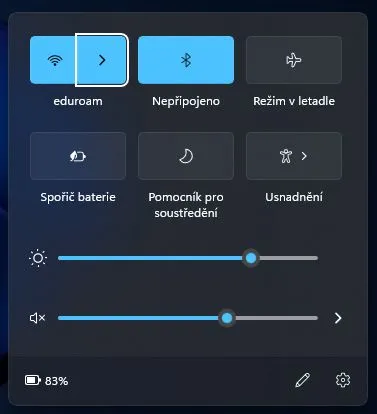
- MZK - secure network available to all readers with valid registration
- For Android mobile devices, you need to specify the wifi network settings: method PEAP, MSCHAPV2 authentication, do not verify the certificate.
If you are logging in from an Android device with v. 13 or higher, it is also necessary to select "Use system certificates" from the "CA certificate" menu (do not verify the validity of the certificate) and enter "mzk.cz" in the "Domain" field.
- For Android mobile devices, you need to specify the wifi network settings: method PEAP, MSCHAPV2 authentication, do not verify the certificate.
- eduroam (for university students and academics only) - the first connection will take a while, but you get fast and secure internet that you can connect to in many educational and cultural institutions around the world.
4/ enter your login details: your reader's card number or nickname (if you have set one, you must use it when logging in to WiFi), and your password (enter only lower case letters)
If you are still unable to connect to WiFi, please check your reader account for any borrowing that should have been returned or any outstanding late fees.
5/ You can now work with the internet
Enabling WiFi
- Windows Vista - 10: Start menu → Control Panel → Network & Internet → Network Connection & Sharing Center → Set up a new connection or network → Connect to the Internet → Wireless network → choose from a list of available networks
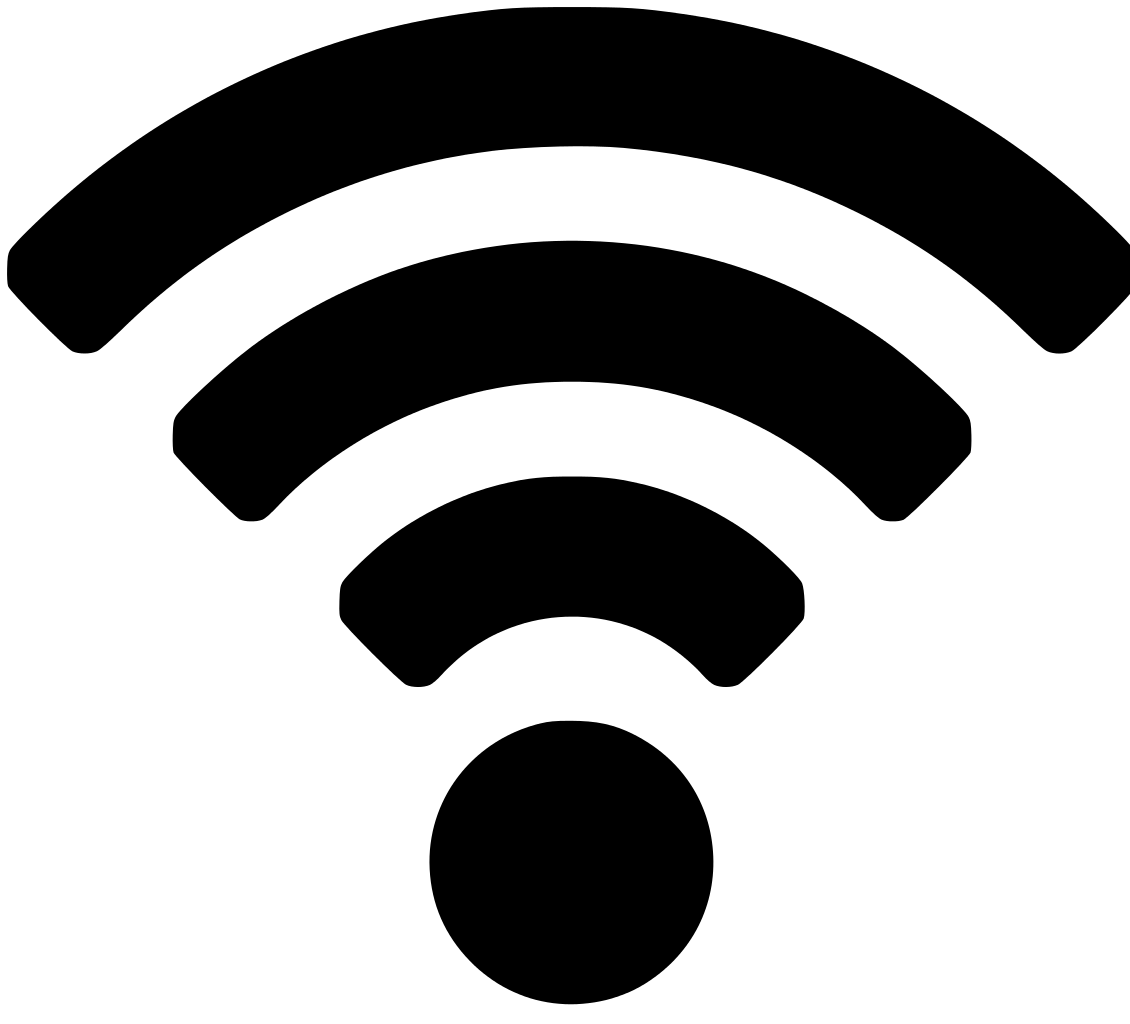
Windows 11: On the right side of the taskbar (bottom bar), select the Network icon. To enable WiFi, click on the icon:
- Change the original password/remove WiFi settings: repeat steps 1 and 2, then select More network settings. Then select Manage Known Networks and remove the desired WiFi network. You can then log in with the new password.
More information about WiFi
- WiFi (Wireless Fidelity) is a wireless network designed primarily to replace wired connections, it is used to connect wirelessly to the Internet or to connect computers
- MZK WiFi networks are secured in WPA2 Enterprise mode.
- You can connect to wifi via laptops and mobile devices
The wireless network operates over IEEE 802.11b/g compliant hardware and is implemented by Dlink access points. To connect to the network, it is therefore necessary to have your device equipped with a card that is certified for IEEE 802.11b/g - WiFi (Wireless Fidelity) interoperability by the WECA alliance. The identifier (SSID) of the library wireless network is "MZK", the identifier of the eduroam wireless network is "eduroam".
Each device receives an IP address dynamically via DHCP. After obtaining the address, the user is blocked from accessing the external network until he logs in and unblocks access for his device.
Can't renew your borrowing because your registration is about to expire? Don't want to lose remote access to online resources (daily newspapers, specialist magazines, listening to music...)?
Now you no longer have to come to us just to pay the registration fee - you can pay it online.
1. First, log in to our online catalogue and click on the "Extend your registration online" button in your profile:
2. On the following page, just confirm "agree to the fee":
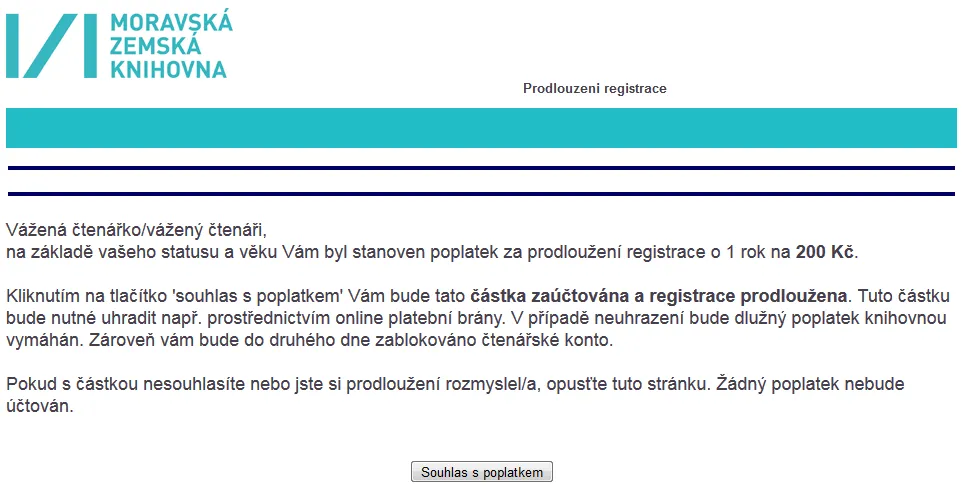

3. You will then find the outstanding registration in your profile under "fees and fines". Clicking on the "Pay fees and fines online" link will take you to the payment gateway to make your payment.
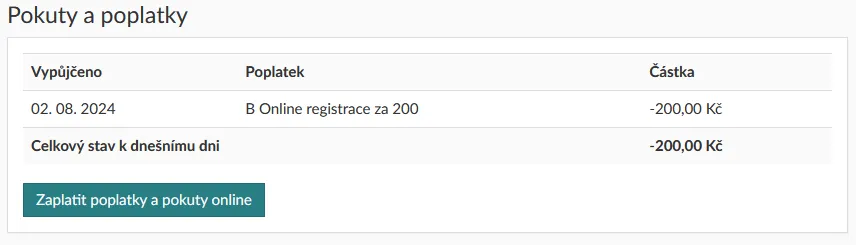

4. On your next visit to the MZK, please first stop by the Registration Desk on the ground floor, where colleagues will verify your details. Please remember to bring your ID card and, if you are a student, your ISIC card with a valid sticker or proof of study.
A physical visit to the library is not required to renew access to online resources.
A registered user of the MZK with limited access to library services (see below) is a user with a validated mojeID account, BrnoiD or MUNI students who have filled in the electronic registration form on the registrace.mzk.cz page using their account. The user then has the same rights as the pre-registered user, and after paying the registration fee can also use electronic information resources or access to the Digital Library of Works Not Available on the Market (DNNT).
Licensed resources, which the MZK makes available to its individually registered users (access to resources is not possible with a company card), must be used by the user only for non-commercial purposes, i.e. exclusively for teaching, study and research purposes and for his/her personal use. The user undertakes to use these resources in the standard way and only with the tools offered by the selected licensed resource. The use of various forms of robots or other automated downloading programs is not permitted when working with licensed resources.
A registered user with limited access becomes a fully registered MZK user with a valid reader's card after the first physical visit to the registration desk, where an MZK employee will issue a reader's card.
If you already have an account on mojeID, BrnoiD or are a student at MUNI, you can make it easier to register in our library. However, you must follow the following procedure:
1. On the home page, click on the "Register" button:
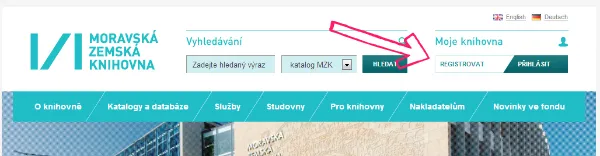
2. Choose the appropriate option:

3. To access the databases, you still need to pay the registration fee, if applicable.